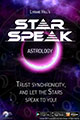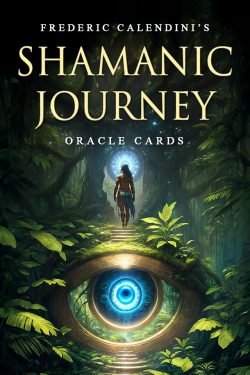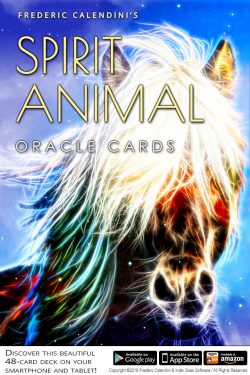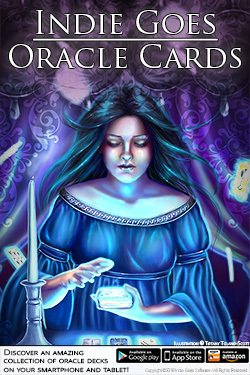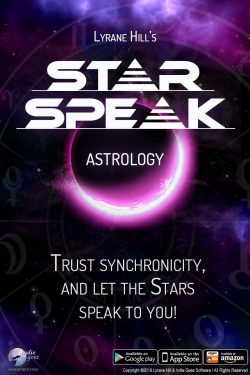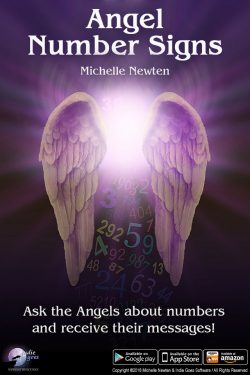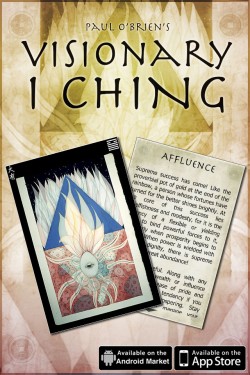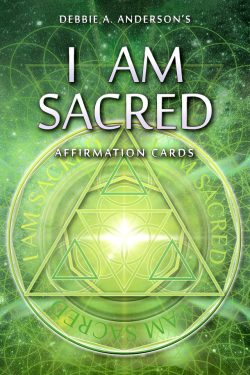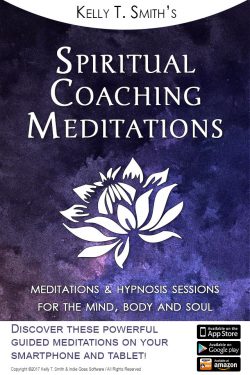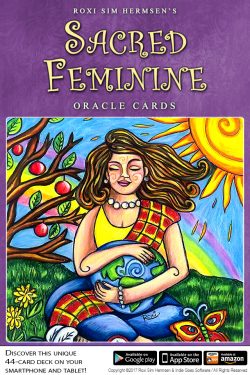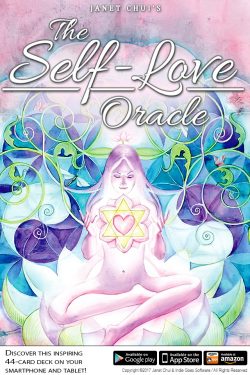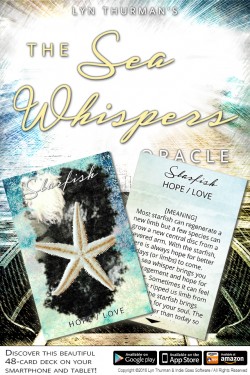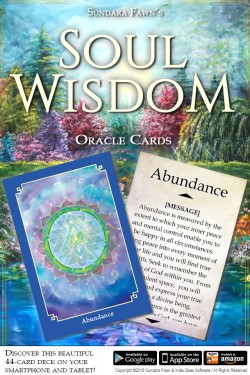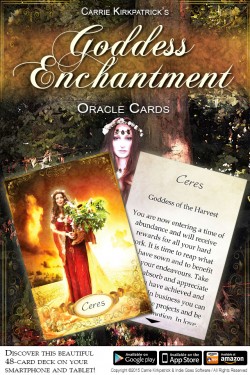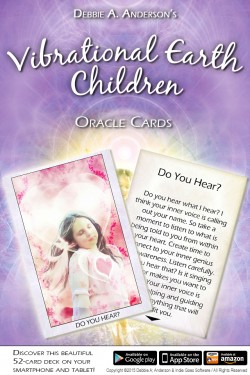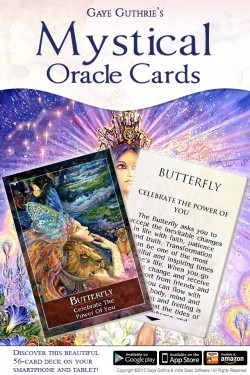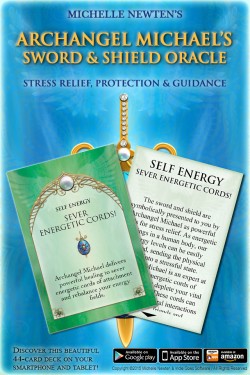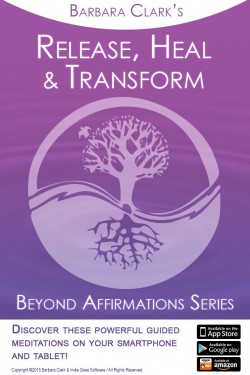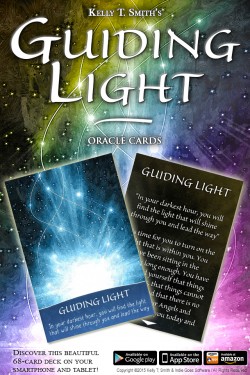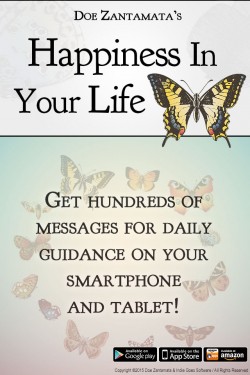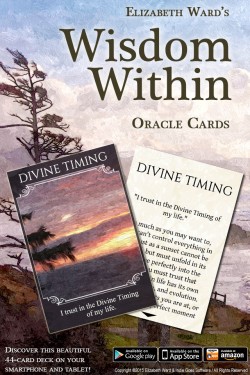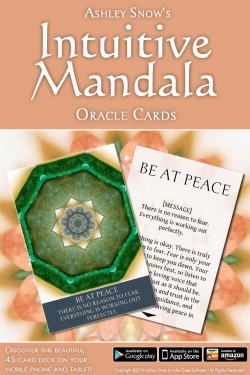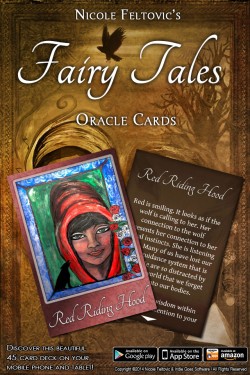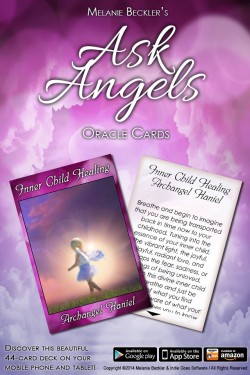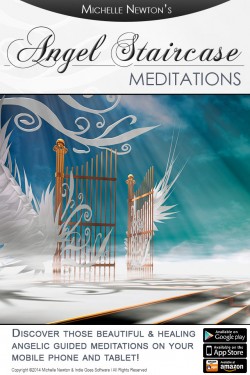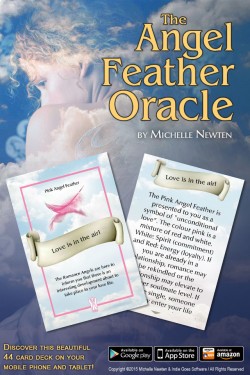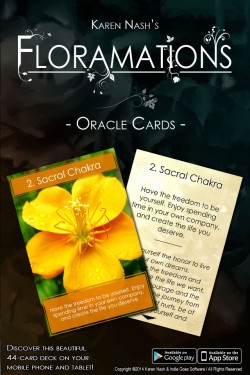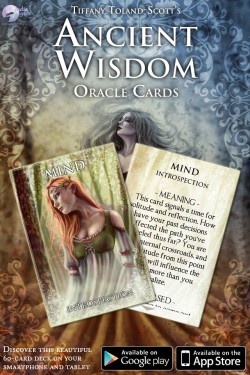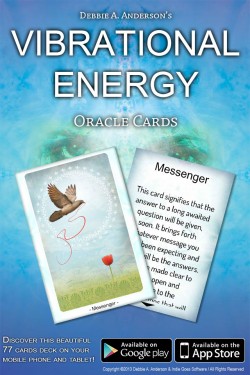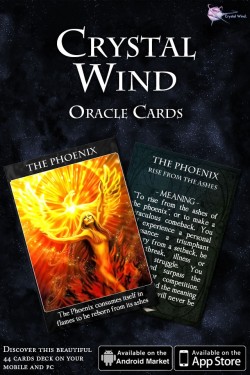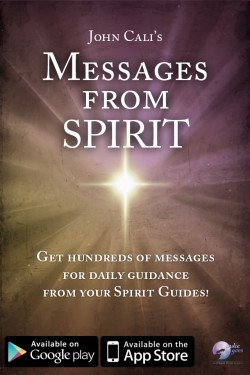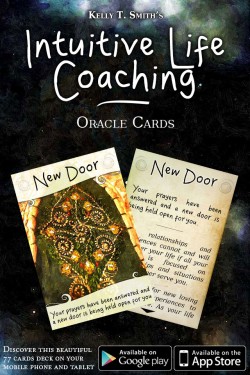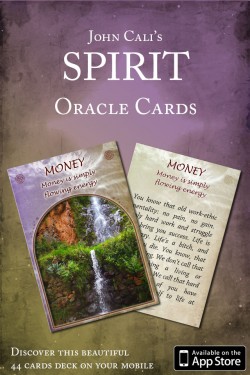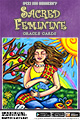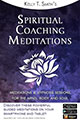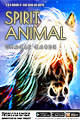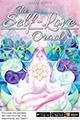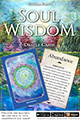Here are the most frequently asked questions about our apps, and how to use them. If you don’t find the answer to your question here, please contact us directly.
I downloaded the new all-in-one “Indie Goes Oracle Cards Collection” app and love it! But I had already purchased some decks as individual apps. Will I have to pay again full price for the same decks, if I want to unlock them in the new all-in-one app?
If you already purchased decks as single apps, you will be able to transfer these purchases for free on Apple and Amazon devices in the new all-in-one app.
On Google Play Store, you will have to pay a very small fee (a few cents) per transferred deck, as the Google Play Store doesn’t allow free in-app items. We then had to set a minimal fee for each deck, so you can unlock your previously purchased decks in our new all-in-one app.
To transfer your purchases from single apps to the new all-in-one app, please do the following:
– First, and this is the most important, please be sure to have the latest version of each single deck. To be sure of that, launch your App Store App, go to the “Updates” tab, and check for available updates.
– When you have downloaded all the latest versions, just launch each individual app once, so it can notify our system that the app was purchased.
(Be sure that each individual app you want to transfer is actually unlocked, with all cards available).
– Once you are done, just launch the new all-in-one app, and open the corresponding decks.
– When opening a deck, you should see an automatic message telling you that your previous purchase was detected, and that you can now transfer your purchase.
– Once you have restored your purchases, you can delete the individual decks from your device, and only keep the all-in-one app.
So if you were not offered to transfer your purchases automatically, it’s is probably because you don’t have the latest versions of the single decks. Just follow the process above, and it should work. If it’s not the case, please contact our support team here, and we will help you further.
What is the price of your “XXXX” app? I can’t find the price anywhere.
The price can vary from one country to the other. To know the price in your country, just press the “UNLOCK” or “CHECK PRICE” button, and after entering your store password, you will see a popup window showing the final price and asking for confirmation. You can then proceed with your payment, or cancel your purchase safely.
I unlocked one of the Indie Goes apps, but I had to reinstall my phone, and now the app is locked again. How can I unlock it without paying a second time?
To unlock a previously purchased app, just click the “GET FULL VERSION” or “REMOVE TIME LIMIT” button again, but when the purchase screen appears, press the “RESTORE” button. The app will contact the app store, and if you purchased it before, the full version will be restored. Please keep in mind that you need to use the same user account as the one used to make the initial purchase. And of course, the type of device must remain the same (Apple, Android or Amazon device).
I have a phone and a tablet. I purchased an app on my phone. Can I also restore this purchase on my tablet without paying again?
Yes, just follow the restoration process described above on your tablet. Again, please keep in mind that you need to use the same user account as the one used to make the initial purchase on all devices. And of course, the different devices must be of the same type (Apple, Android or Amazon).
I purchased your app on an Android device, and now I have an iPhone. Can I unlock it on my new device without paying again?
Unfortunately it is not possible. The Google Play Store, the Apple App Store and the Amazon App Store don’t share the same revenues at all (actually, they are big competitors), so it is not possible to transfer a purchase from one store to the other. This is not a personal choice, but the way those companies handle their commercial and technical policies. So all apps (not only ours) that you pay for on one store, will have to be purchased again on the other if you change your device brand.
I purchased your app on an Android device, and I now got a new Android device. I should be able to restore the app, but it doesn’t work.
Again, please be aware that the exact same user account has to be used on the new device, or your purchase history won’t be found by the Play Store. To verify that your purchases are recognized by Google, please do the following.
-
- First, launch the Play Store app on your new device
- Tap avatar icon in the top right corner:
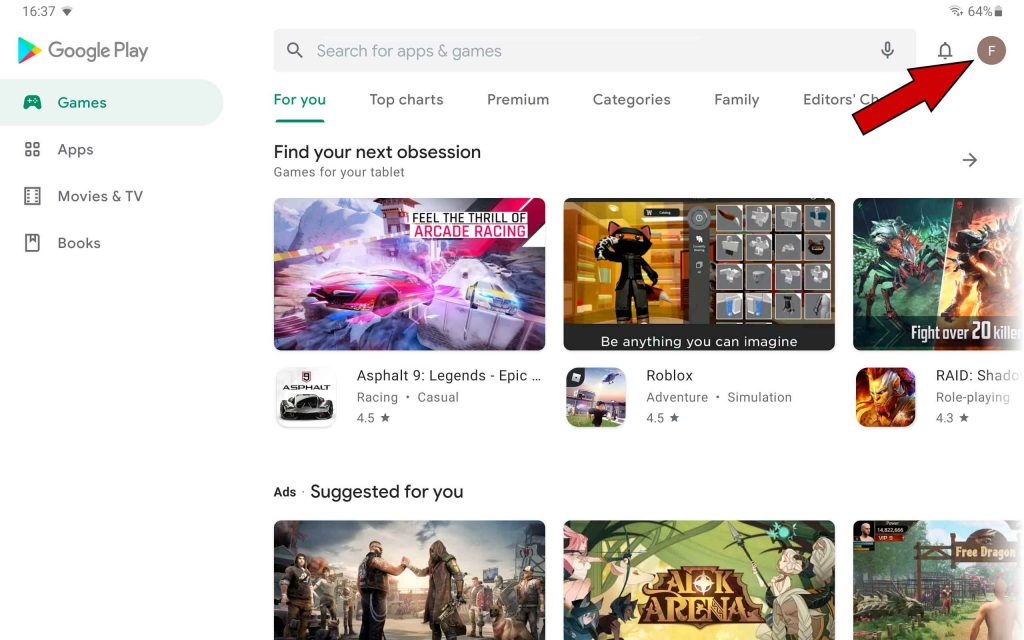
- Pick the “Payments & subscriptions” menu entry:
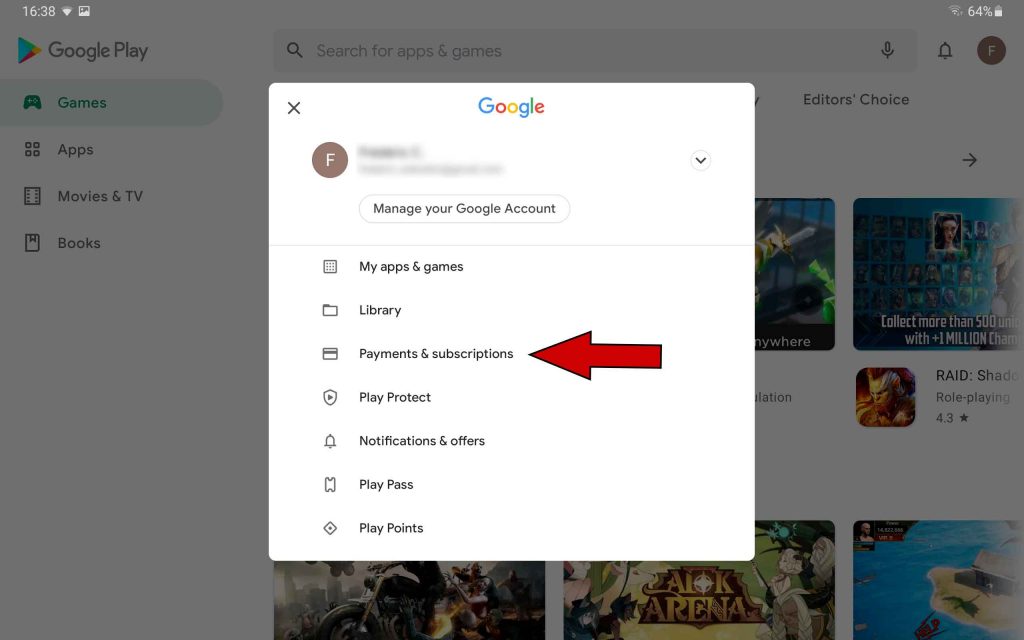
- Pick the “Budget & history” entry:
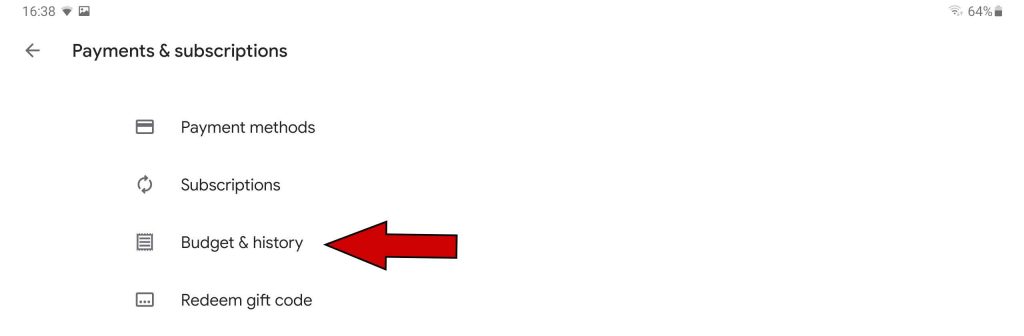
- Finally, check your order history.
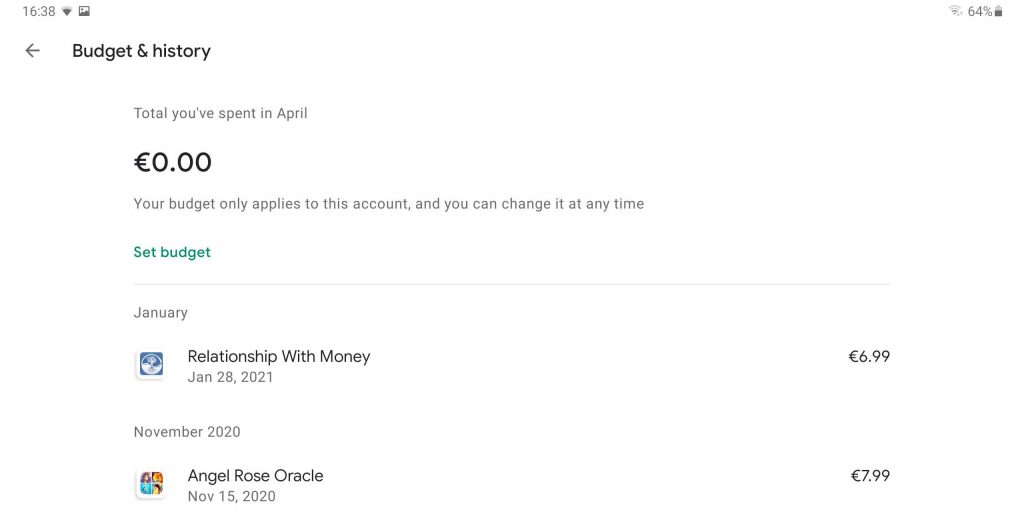
The app you want to restore should be listed there. If it’s not the case, it means that the store can’t retrieve your purchase history (probably because of a Google account misconfiguration). You will need to fix this before trying to restore any purchase made with your previous device (this constraint is not only related to our apps: all apps will require this, as no app can restore a previous purchase if the Google Store doesn’t give its permission first).
- If on the other hand, your purchase appears in your order history, and you still can’t restore it, please contact us by providing us with the corresponding Transaction.ID. The Transaction ID looks like: GPA-XXXX-XXXX-XXXX-XXXX, and can be found either on this page: https://pay.google.com/payments/u/0/home#activity , or in the email receipt you received from the App Store. We will then do our best to solve this issue.